Why are these differences present?These differences arise due to our long-standing integrations with HRIS data partners. Our team is actively working to harmonize HRIS modeling capabilities with how dimensional modeling functions elsewhere in Runway. If you have feedback or suggestions, please share them with your CXM.
Rows represent an employee defined by their name
In typical Runway databases, segmentation determines the granularity of your database. Each row has a unique combination of dimension values. In HRIS databases, each row each row represents a single employee, identified by their name.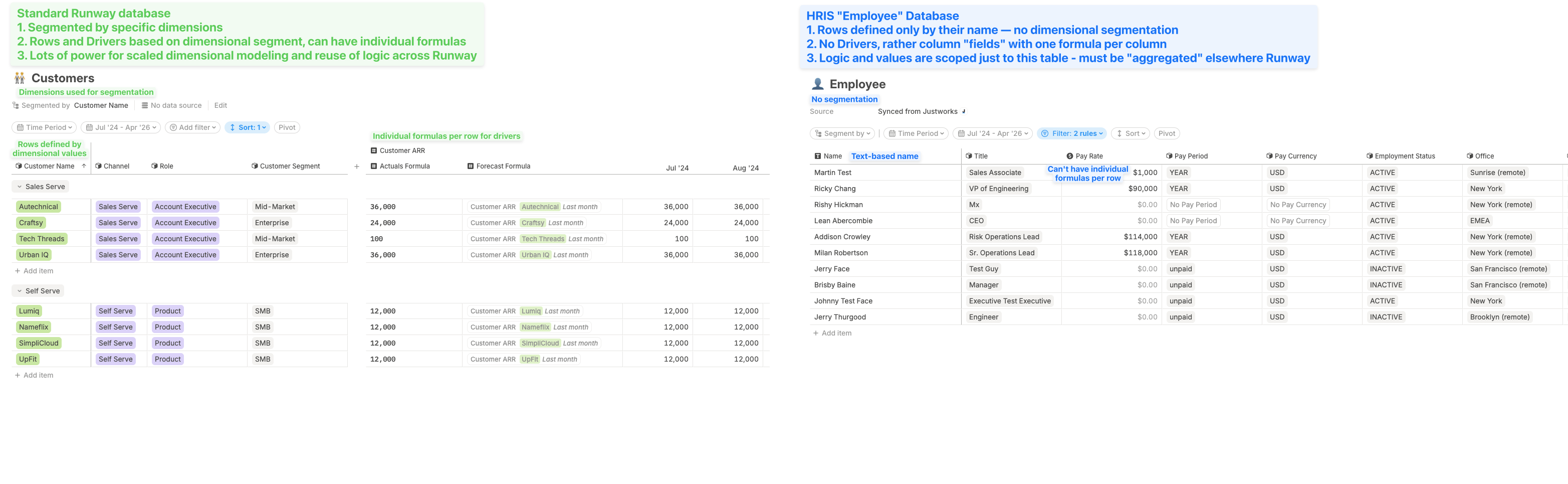
Columns are fields, not drivers
Unlike standard databases in Runway, HRIS columns are fields, not drivers. As a result, reusing HRIS data elsewhere—whether in formulas or on pages—works a bit differently.Using HRIS data in formulas
The HRIS database stores data such as salaries, bonuses, and benefits for each employee. To use this data in calculations—for example, to sum salaries across departments—you’ll typically want to aggregate field columns into a standard driver. Here’s how:- Create a regular driver in a driver table block (on a page or in a model).
-
In the formula editor, search for and reference the field column from the Employees database. You can search by the field column name, but not by the employee name or any of its attributes.
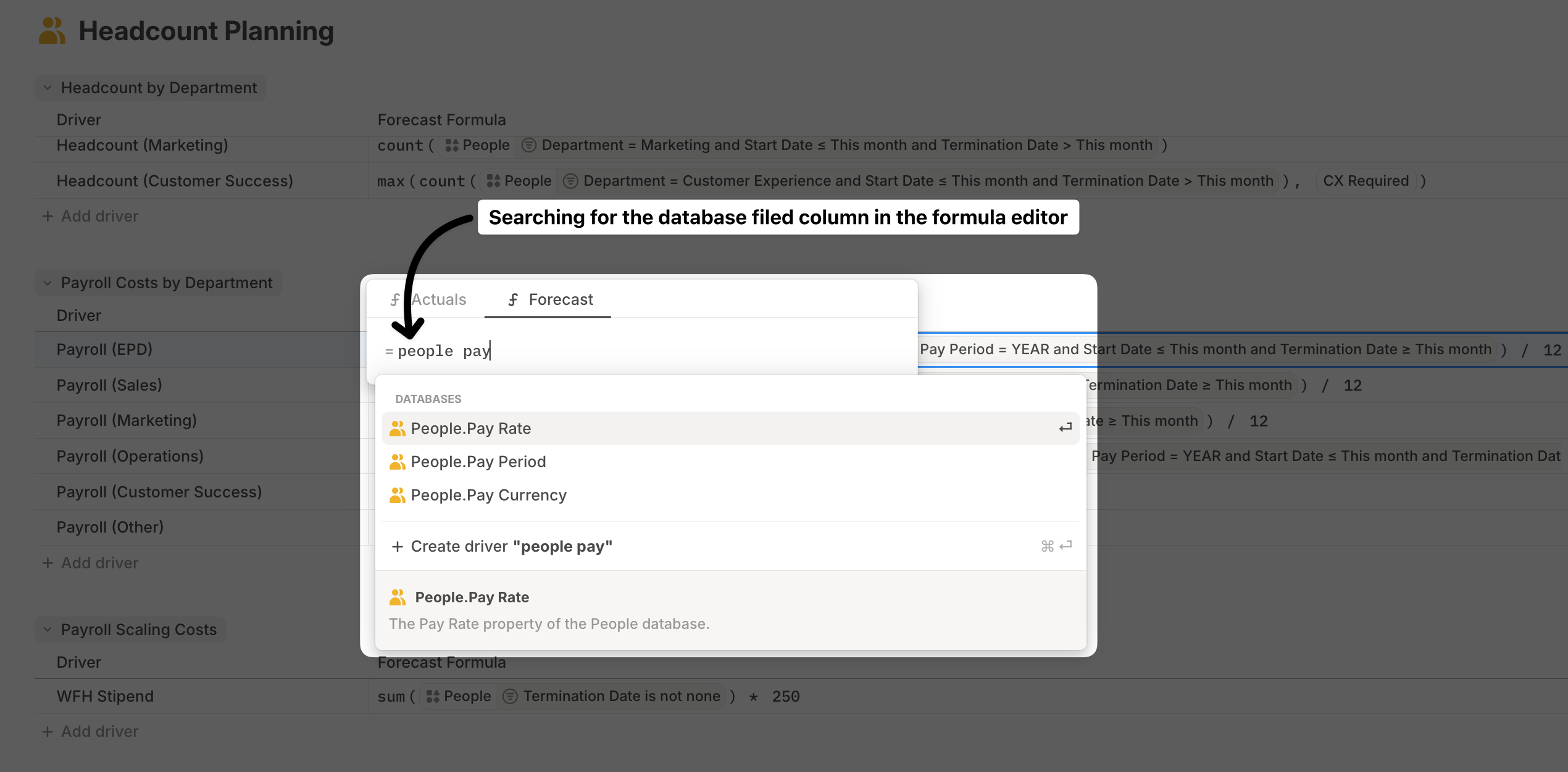
-
Add an aggregator (e.g. sum) and use filters to define which employees to include.
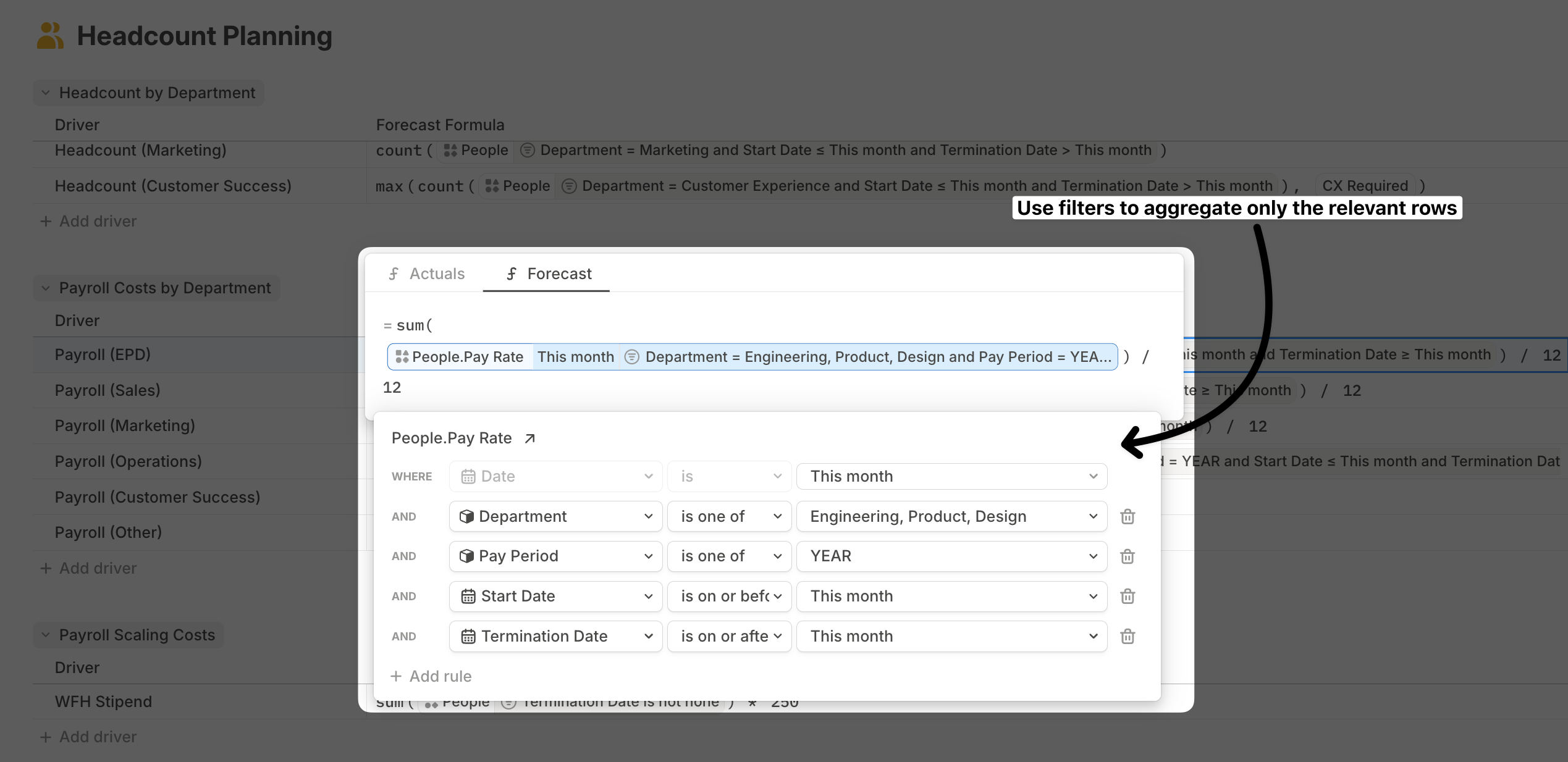
Surfacing HRIS data on a page
When sharing or collaborating on HRIS data, you typically don’t need to display the entire Employees database. Instead, you have a couple of focused options:- Add the calculated drivers (as described in the previous section) to a driver table block or a chart block to show totals or trends.
- Include a filtered view of the Employees database to highlight specific roles, departments, or planned hires.
Adding rows to HRIS databases
You can manually add rows to HRIS databases to model future employees or anticipated hires. Keep these important points in mind:- Each row inherits the default formula set for field columns, and these formulas cannot be overridden for individual rows.
- When actual employee data is later imported from your HRIS system, it won’t automatically reconcile with manually added placeholder employees. You’ll need to manage this reconciliation.
Adding columns to HRIS databases
You can add new field columns to include additional logic or metadata (e.g. currency conversions, benefits, taxes):- Click the + button > Fields > choose a field type (e.g. Number Field).
- Supported column types include:
- Number Fields
- Date Fields
- Text Fields
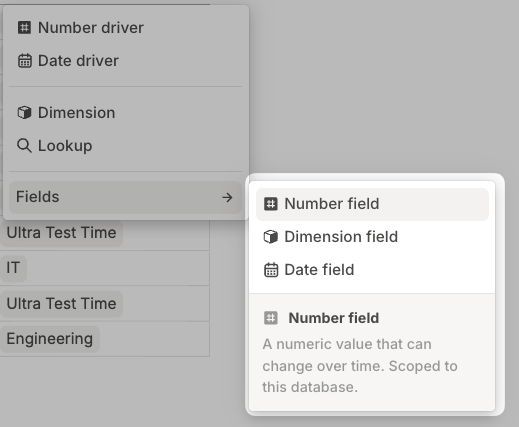
Setting formulas in HRIS databases
Each column in the HRIS database can include a formula that applies to all rows.- Formulas can’t be overridden at the row level.
- These formulas use the dynamic “This” reference pattern to refer to values in the same row. This enables logic like
Total Salary = Base Salary * 1.25to apply uniformly across employees. - References to segments in other databases are not currently supported. HRIS formulas can only reference columns within the same database.
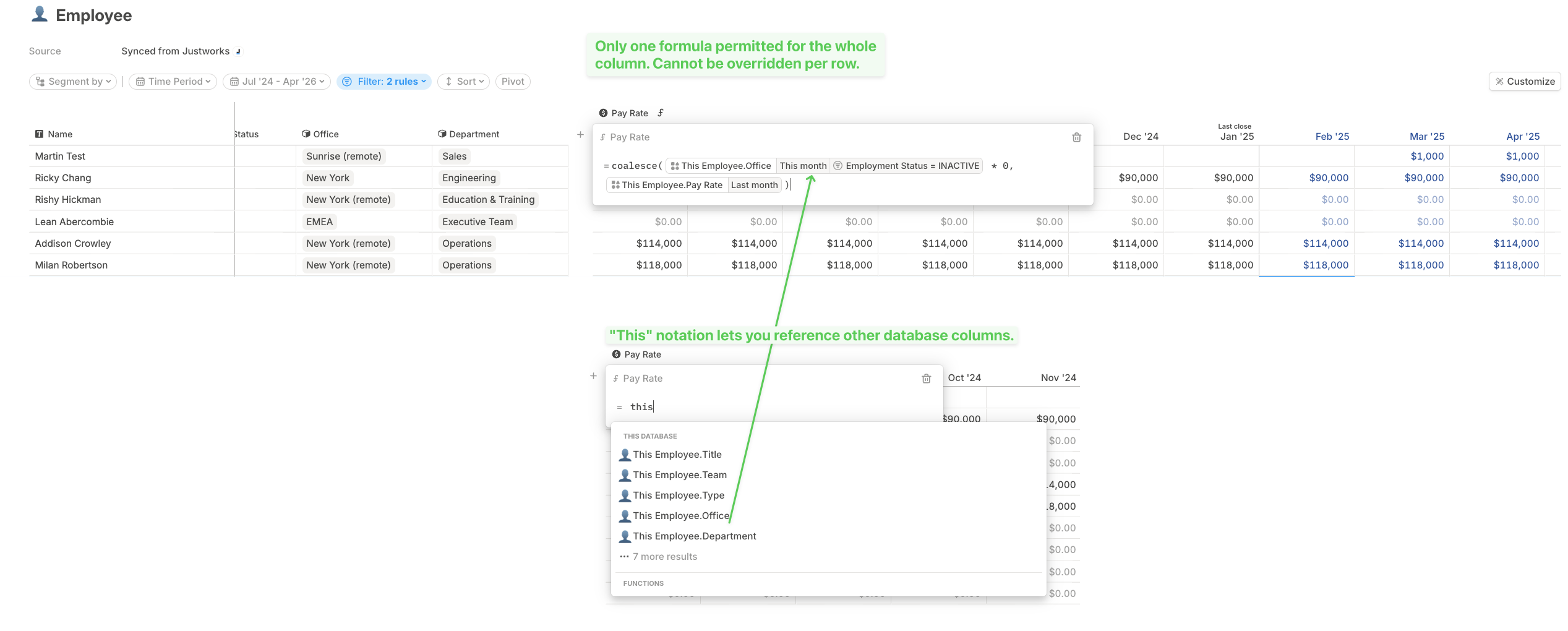
Start date
Every employee row includes a Start date field that acts as a switch for time-based calculations:- Before the start date, any formulas for the row’s fields evaluate to
NULL. - After the start date, formulas evaluate as normal.