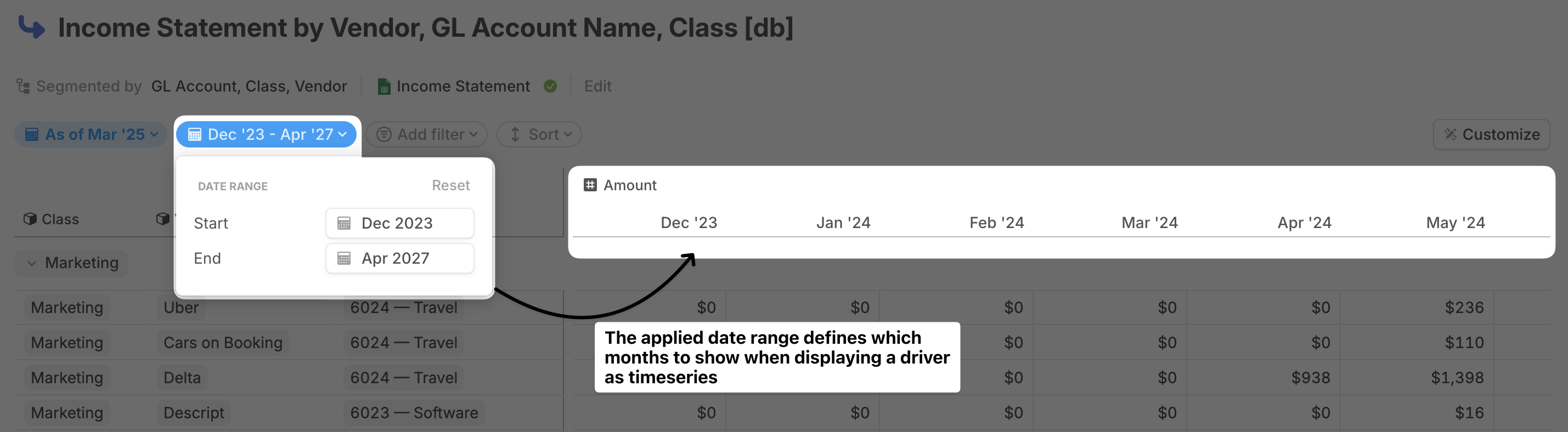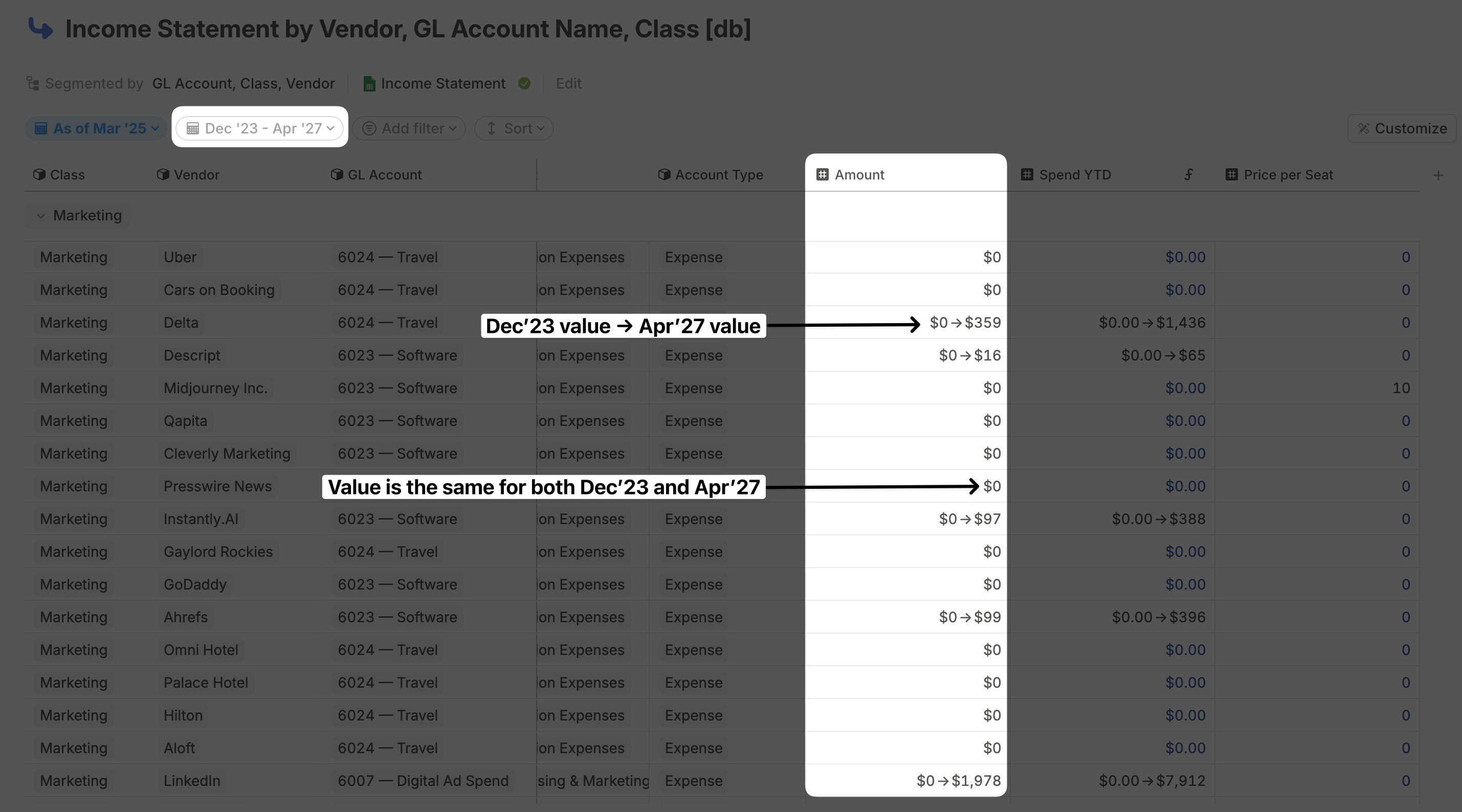Filtering
Filtering is useful when modifying or debugging database data, allowing you to focus on a specific subset of rows. It also helps when adding a database block to a page to share with your team without exposing the entire database. For example, you can filter a GL database by department, so each department head only sees the vendors they are responsible for. To apply a filter, click on the Add filter pill at the top of a database, then select the dimension or driver you want to filter by.- Filtering by a dimension allows you to use operators like is one of, is none of, is empty, and is not empty. When using is one of or is none of, you can select one, multiple, or all dimension values.
- Filtering by a number driver supports operators like is, is not, greater than, greater or equal, and more. After selecting an operator, you can enter the comparison value in a free-text field.
- Filtering by a date driver supports operators like is, is not, is after, is on or after, and more. After selecting the operator, you can choose from a wide range of date options, such as this month, last month, custom months ago, or even reference another driver to dynamically set the number of months.
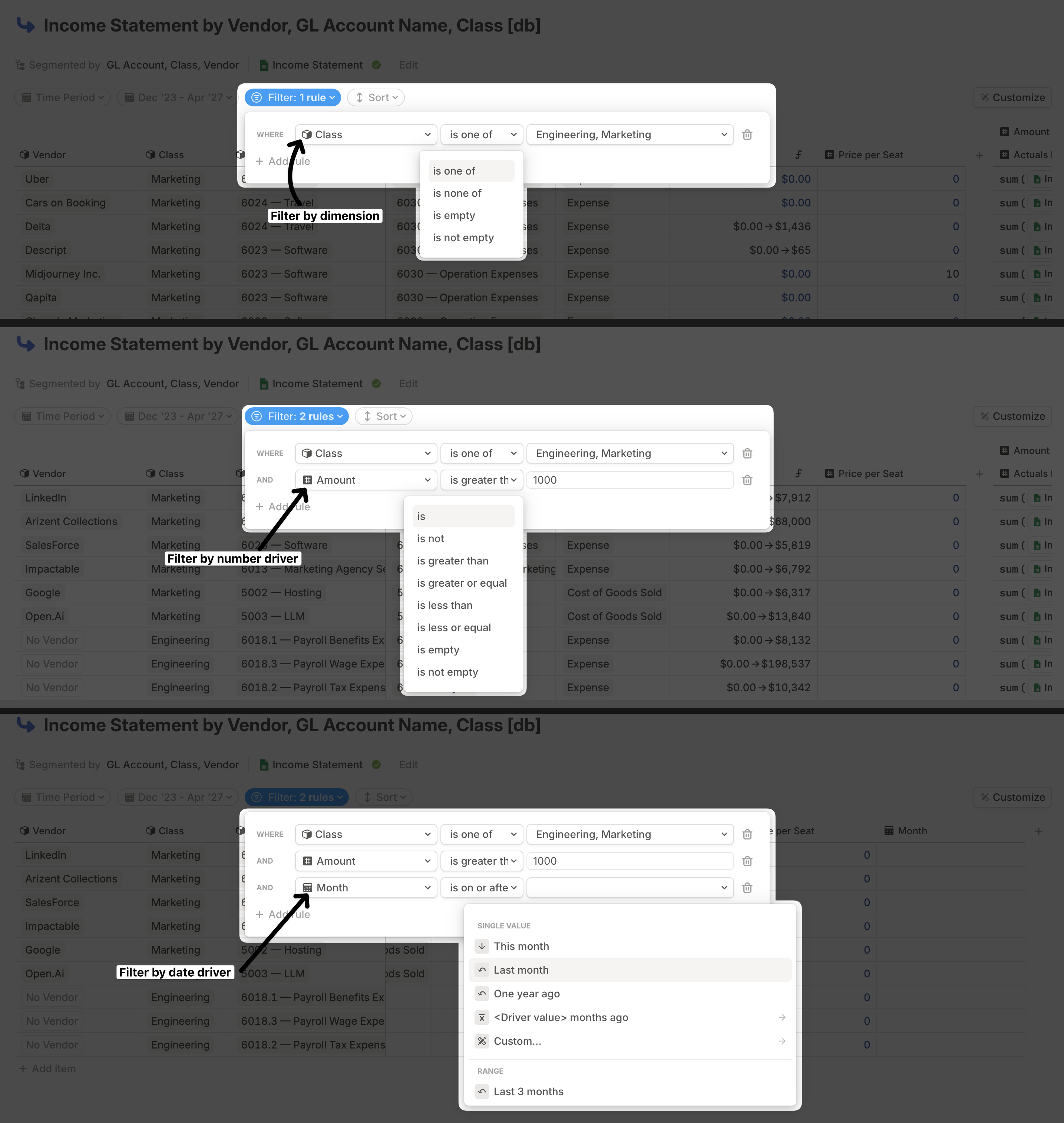
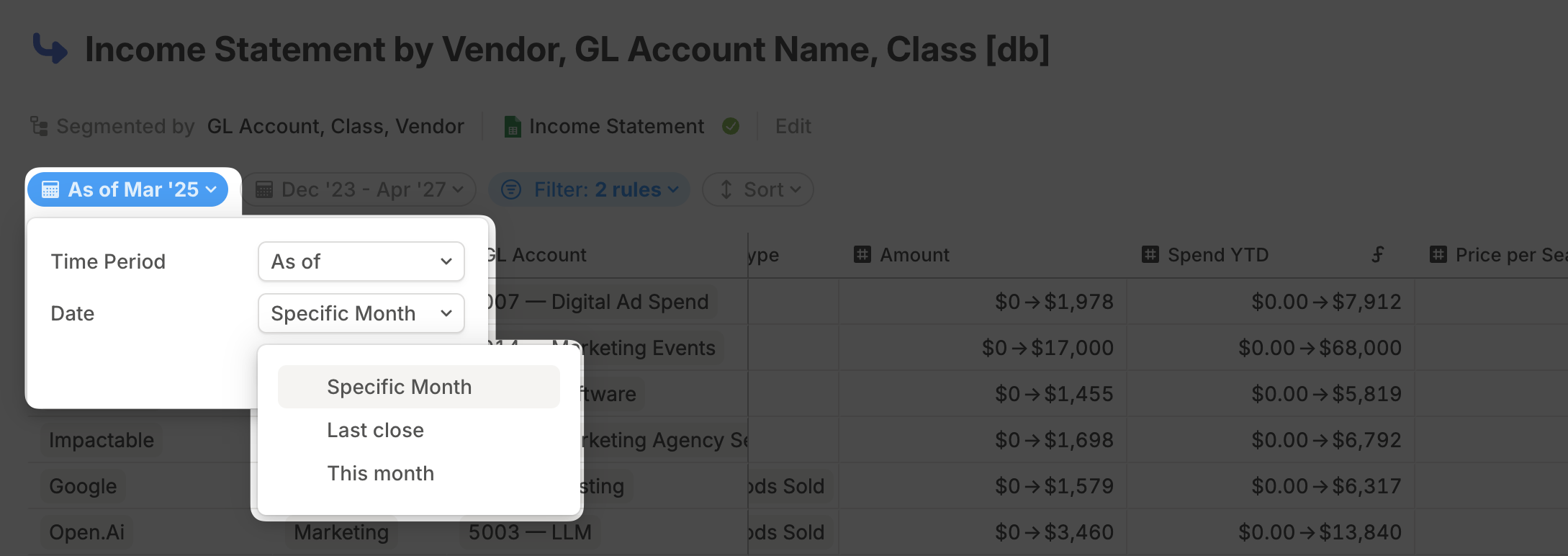
When you add multiple filters, they are ANDed together, meaning only rows that meet all conditions will be shown.
Sorting
You can sort your database data based on one or multiple dimensions or drivers.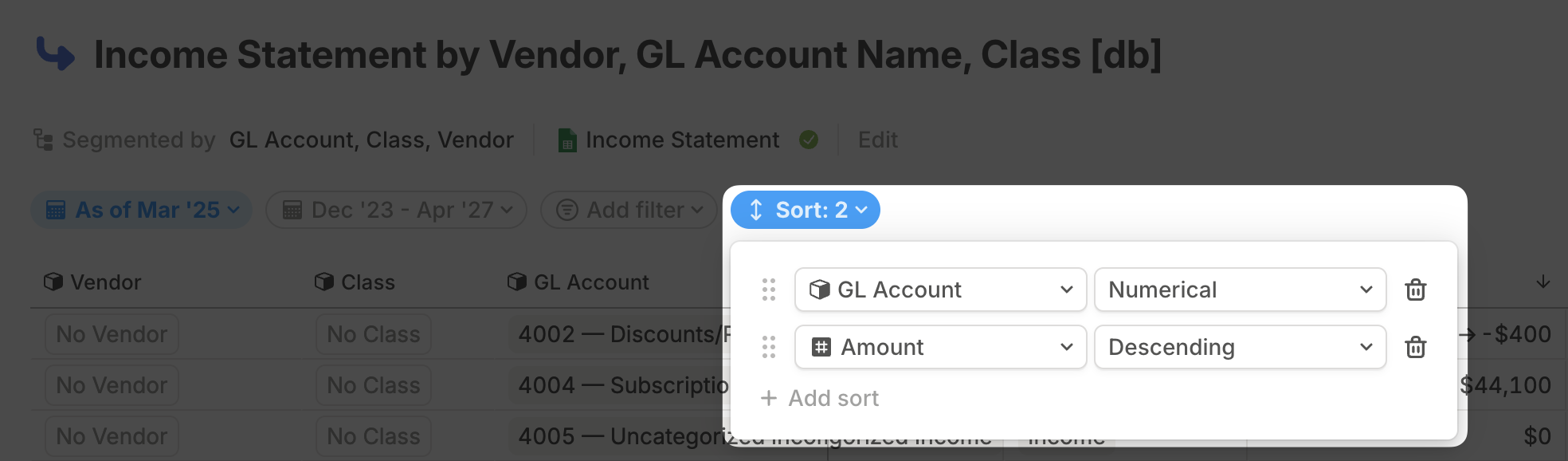
- Alphabetically / Reverse Alphabetically
- Numerically – Useful when dimension values contain numbers. Even if a number is part of a text string, Runway isolates it and sorts accordingly.
- Manual – Allows you to manually reorder rows.
Group by
For better readability, you can group your database rows by any of your dimensions. Click the Customize button in the top-right corner of the database, go to Group by, and select the dimension you want to group by.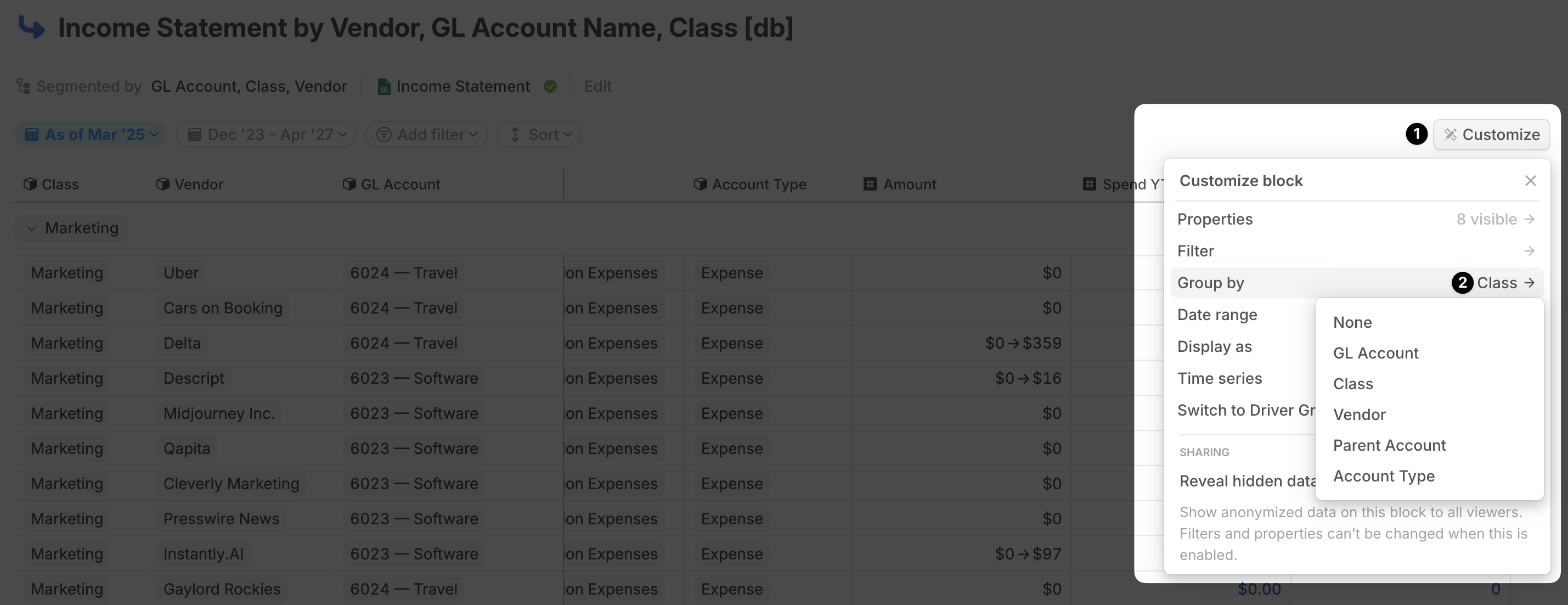
Date range
Changing the date range for a database primarily affects drivers, as they hold data that can change over time and be displayed as a time series. Dimensions, on the other hand, are static and remain unaffected by date range changes. When displaying one or all drivers as a time series, each month within the selected date range is shown as a separate column. To change the date range, click on the “Date range” pill at the top of the database and select the start and end months.