- Quick-Start connection – A fast and simple setup.
- SQL-powered integration via Fivetran (Recommended) – For advanced data customization.
Setting up Xero via Fivetran
Connecting the Integration
- Open your Runway instance.
- In the left sidebar, hover over Integrations and click the + button to open the Integrations Directory.
- Search for Xero and click + Set up under the Fivetran option.
- For the Schema Name:
- If connecting a single Xero instance, leave it as
Xero. - If connecting multiple Xero instances, update the Schema Name with a unique identifier (e.g.,
Xero_us,Xero_ltd).
- If connecting a single Xero instance, leave it as
- Click Authorize to be redirected to Fivetran to complete the connection.
- Follow Fivetran’s setup guide to finish configuring the integration.
- Click Save & Test to begin syncing your data. You’ll be redirected back to Runway.
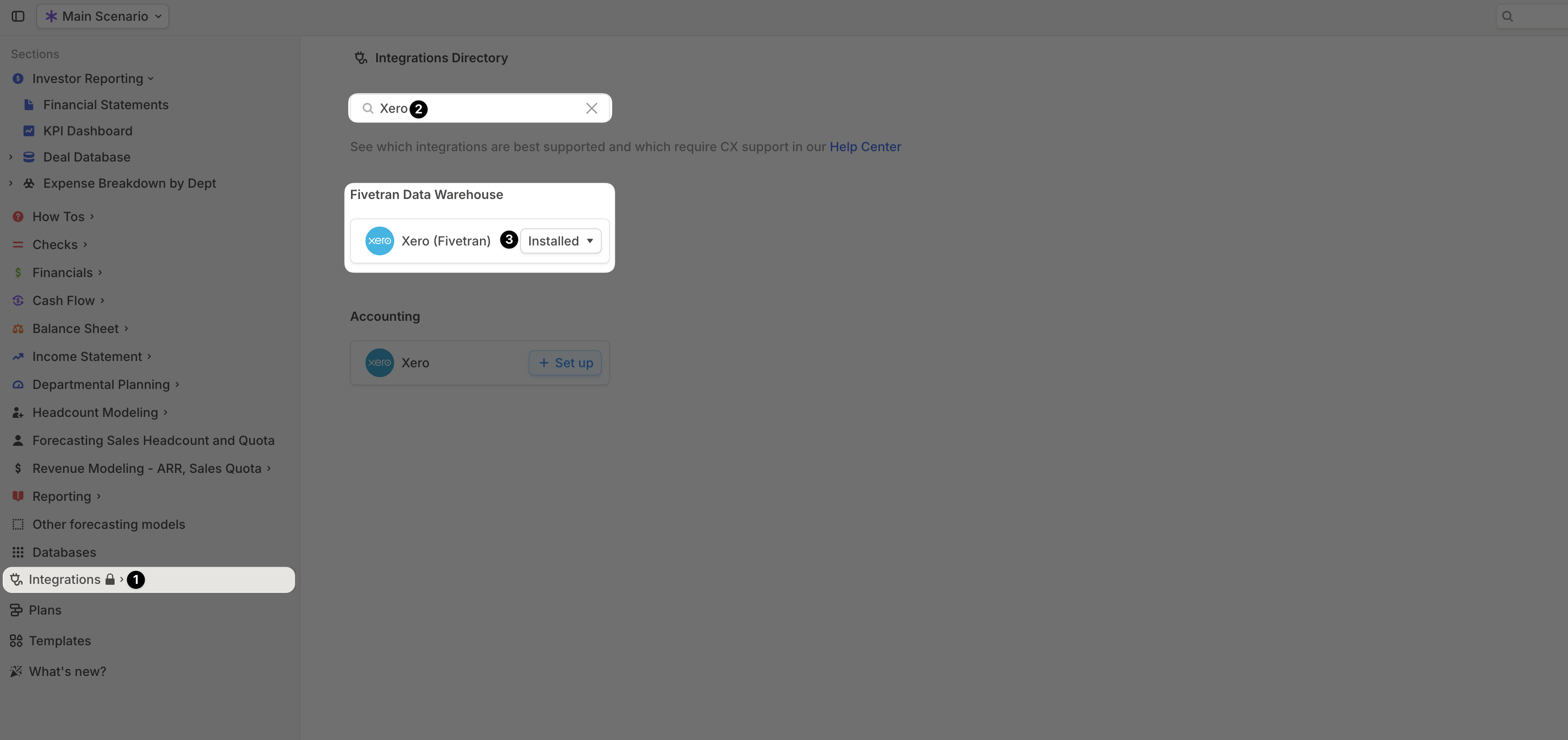
Syncing your data into Runway
Runway provides Integration Templates to help you quickly import Income Statement, Balance Sheet, and Cash Flow data from Xero, even with this SQL-powered integration.- In the left sidebar, navigate to Templates.
- Search for Xero Data Import.
- Click + Add to Runway on the template card.
- The Xero Data Import template will:
- Automatically add Income Statement and Combined Balance Sheet + Cash Flow queries to the Xero integration.
- Create the following databases in Runway:
- IS Data (Income Statement)
- BS Data (Balance Sheet)
- CF Data (Cash Flow)
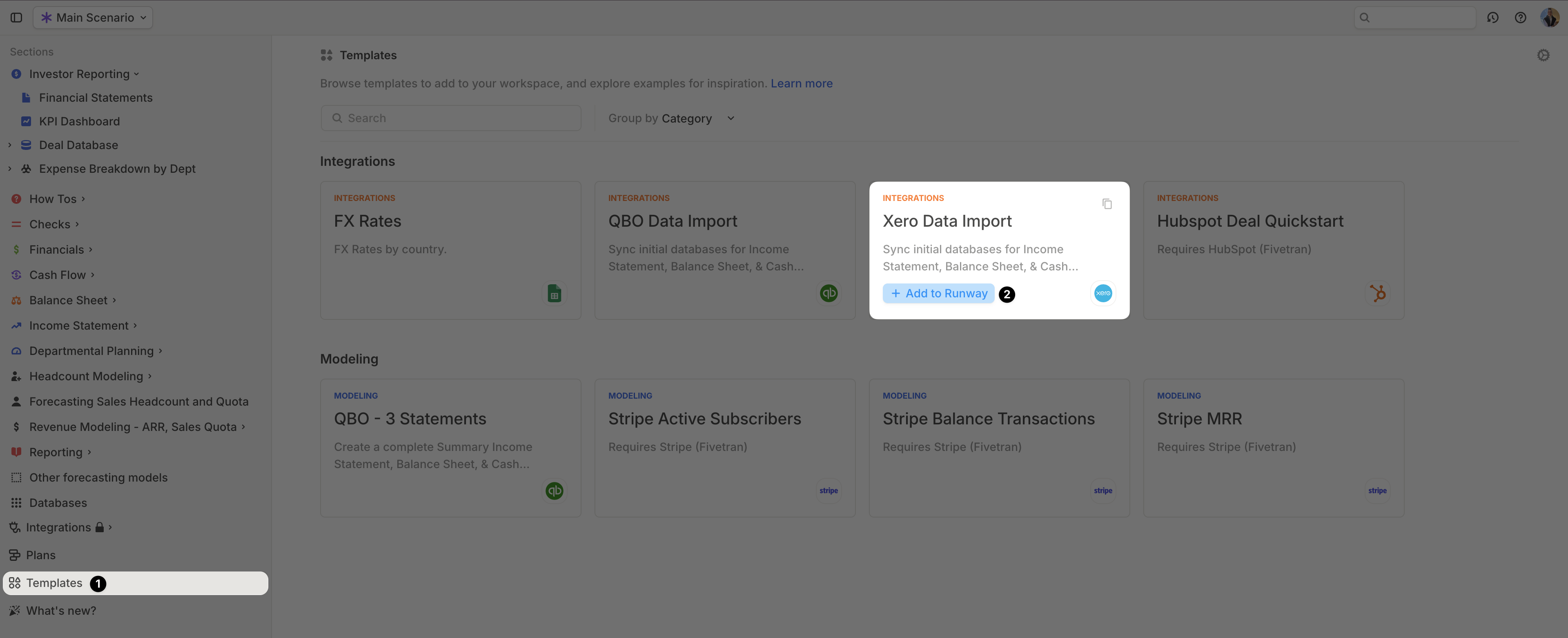
Supported data from Xero via Fivetran
When using the Xero Data Import integration template, the following financial data becomes available in Runway: Income statement data| Data name | Example | Data type | Availability |
|---|---|---|---|
| Journal Date | Mar 28, 2024 | Date Driver | Via Template - used to group by Month in timeseries |
| Net IS Amount | 15,000 | Number Driver | via Template |
| IS Account Name | 4001 Revenue - Subscription | Dimension | via Template |
| IS Account Name (no number) | Revenue - Subscription | Dimension | Can be added |
| IS Account Number | 4001 | Dimension | Can be added |
| IS Account Type | SALES | Dimension | via Template |
| IS Account Category | REVENUE | Dimension | via Template |
| Tracking Category | 4000 - Revenue | Dimension | Can be added |
| Tracking Category Option | GTM | Dimension | Can be added |
| Contact Name | Acme Corp | Dimension | Can be added |
| Source Transaction Type | MANJOURNAL | Dimension | Can be added |
| Data name | Example | Data type | Availability |
|---|---|---|---|
| Report Month | Mar 1, 2024 | Date Driver | Via Template - used to group by Month in timeseries |
| BS Account Name | 1001 - Chase Checking | Dimension | via Template |
| BS Account Name (without name) | Chase Checking | Dimension | Can be added |
| BS Account Number | 1001 | Dimension | Can be added |
| BS Account Type | BANK | Dimension | via Template |
| BS Account Category | ASSET | Dimension | via Template |
| Net Balance | 500,000 | Number Driver | via Template |
| Data name | Example | Data type | Availability |
|---|---|---|---|
| Journal Date | Mar 28, 2024 | Date Driver | Via Template - used to group by Month in timeseries |
| CF Account Name | 2001 - Accounts Payable | via Template | |
| CF Account Name (without name) | Accounts Payable | Dimension | Can be added |
| CF Account Number | 2001 | Dimension | Can be added |
| CF Account Type | CURRLIAB | Dimension | via Template |
| CF Account Category | LIABILITY | Dimension | via Template |
| CF Activity Type | Operating | Dimension | via Template |
| Net Change | 10,000 | Number Driver | via Template |
| Source Transaction Type | MANJOURNAL | Dimension | Can be added |
The Xero Data Import integration template includes the most commonly
used financial data, but you can add additional supporting data to your
database configurations for more detail if needed.
Xero FAQs
Does Runway write data back to Xero?
Does Runway write data back to Xero?
No, Runway supports read-only integrations. No data is written back to
Xero.
Can I connect multiple instances of Xero?
Can I connect multiple instances of Xero?
Absolutely. To add additional instances, go to the Integrations Directory
in Runway, click Installed, then select Set Up. Follow the same setup
flow as outlined above for each additional instance.
Can I pull other types of data from Xero?
Can I pull other types of data from Xero?
Yes\! Our integration is highly customizable. While the Xero Data Import
template includes starter queries that fit most use cases, you can also
write your own SQL queries leveraging this Xero
schema.
Not a SQL expert? No problem—our CX team is happy to assist\!