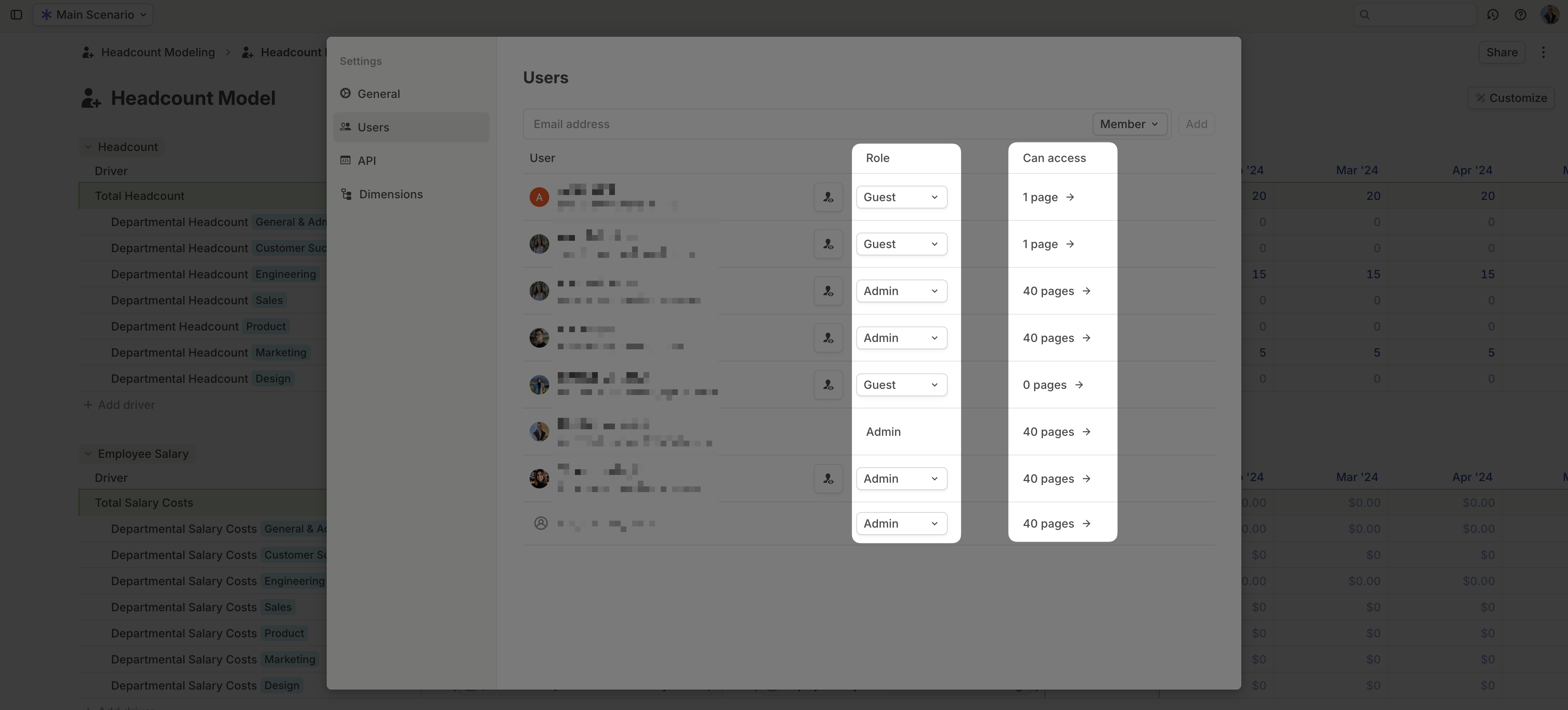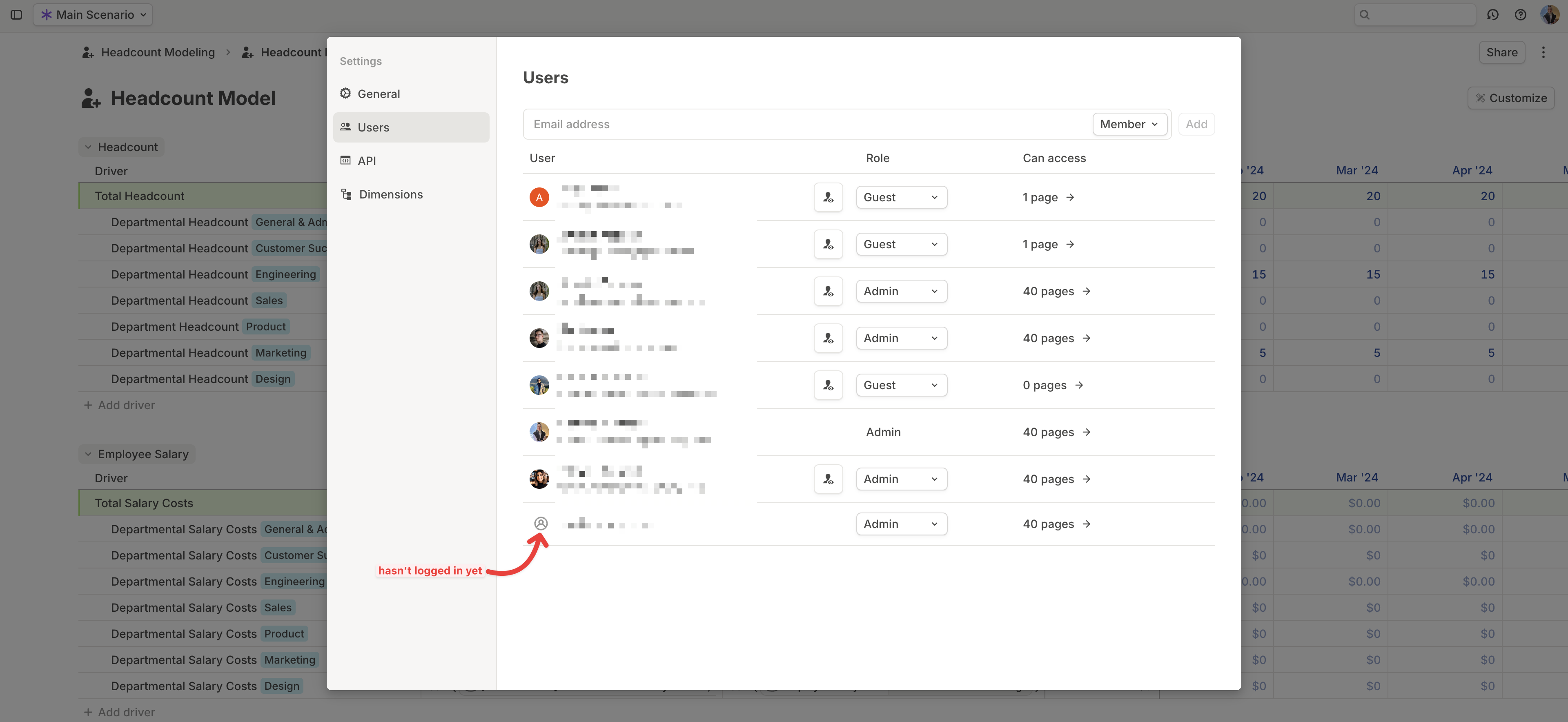- Using Settings to add Admins, Managers, or Members.
- Using the Share menu to invite Guests directly to the content they need.
Adding users via settings
Use this method when adding Admins, Managers, Members:-
Click your avatar in the top-right corner and select Settings.
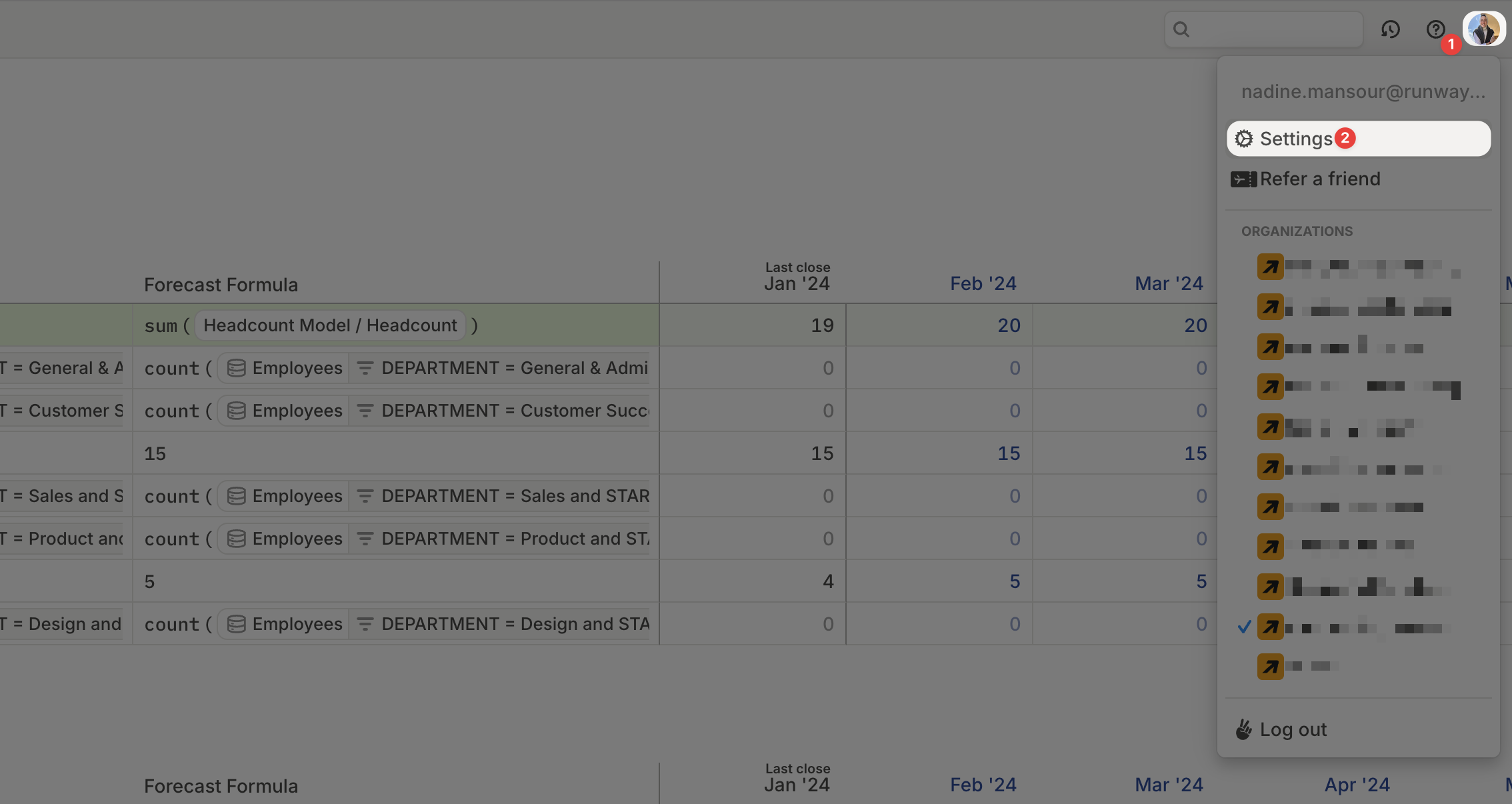
-
Go to the Users tab.
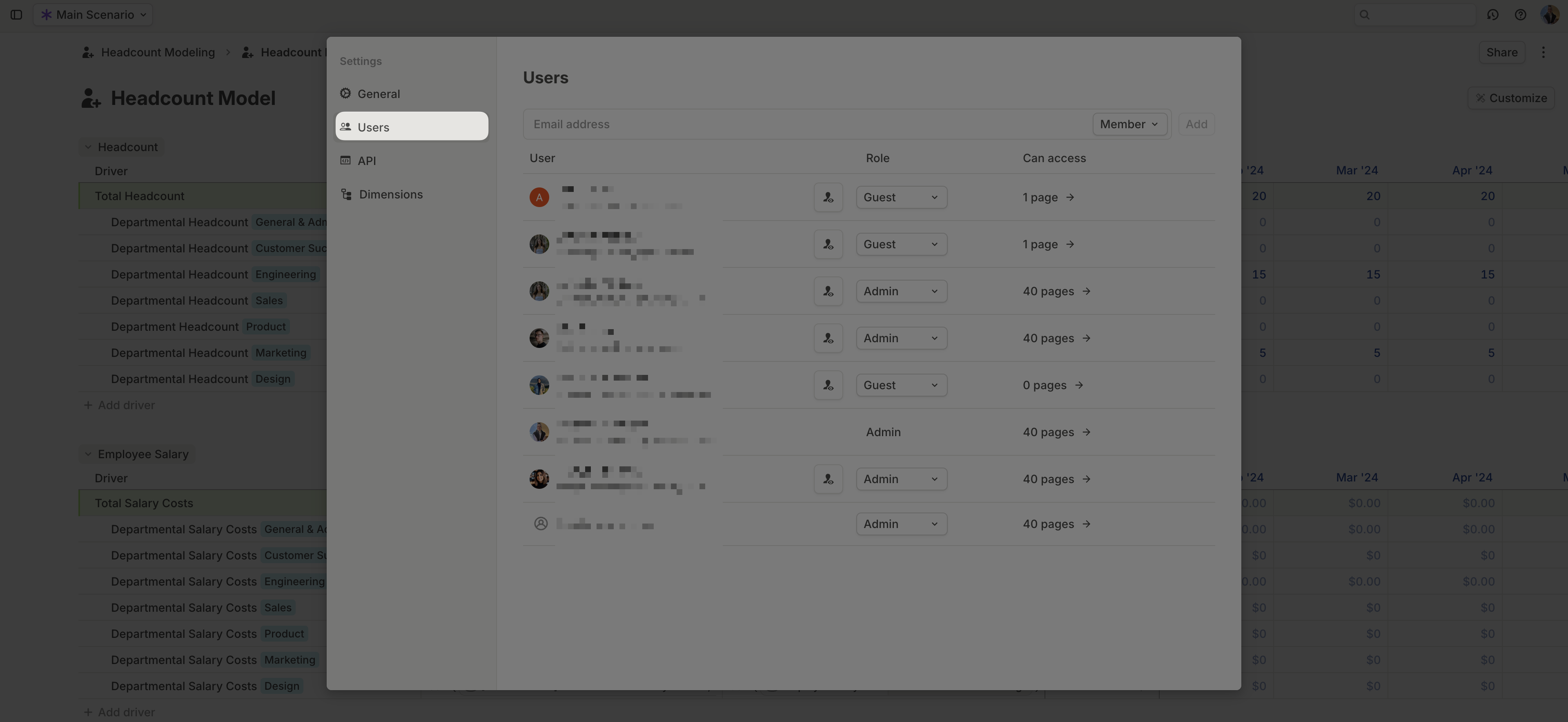
- Enter one or more email addresses (comma- or space-separated).
-
Assign a role: Admin, Manager, Member, or Guest.
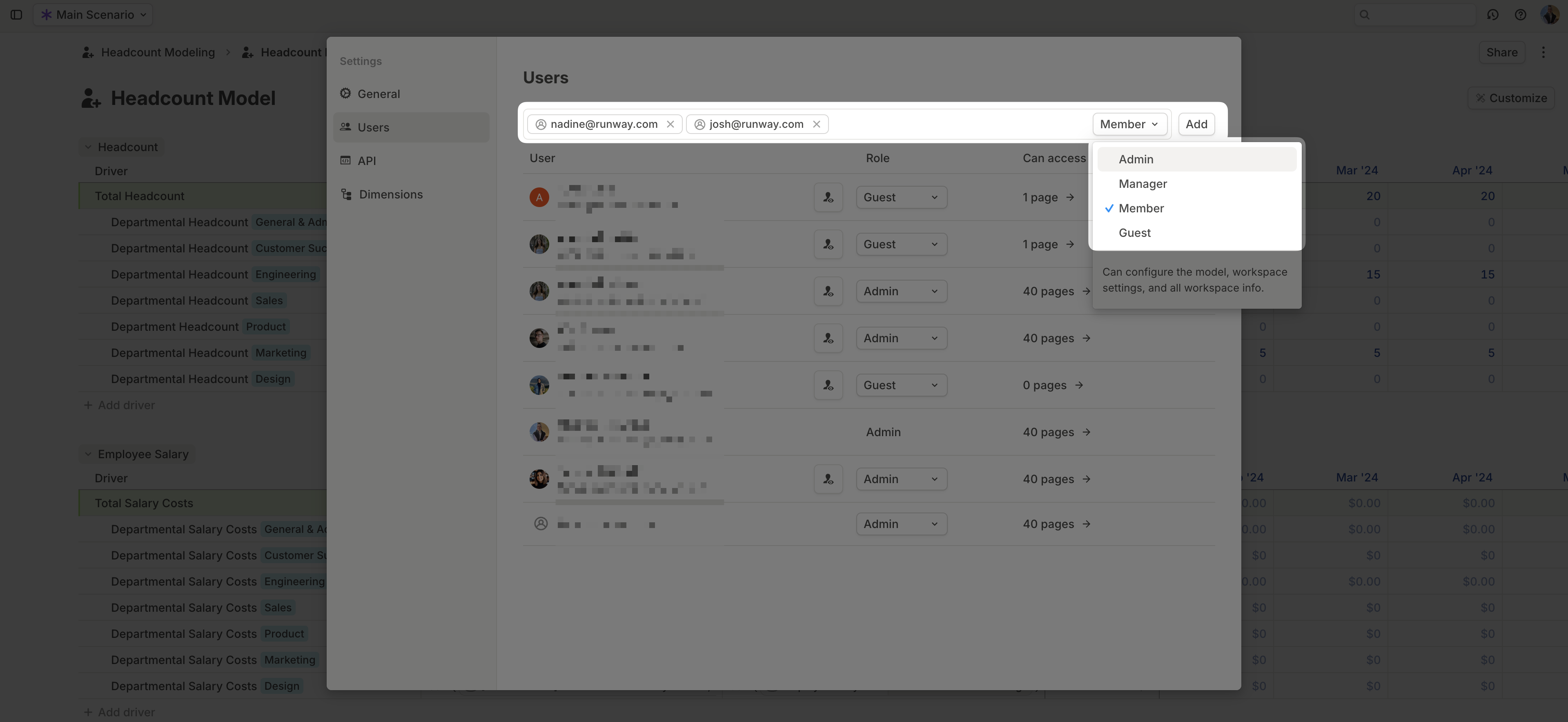
- Click Add.
Adding users via share menu
This method is best for inviting Guests or external users who need limited access to specific resources. Users added for the first time through the Share menu are automatically assigned the Guest role. You can always update their role later in Settings.Step 1: Add user emails
- Open the page, model, or database you want to share.
- Click Share in the top-right corner.
- Enter one or more email addresses.
- If the user is already in your organization, their name will appear in the dropdown.
- If not, you’ll be prompted to add them.
- You can also paste multiple emails, separated by commas or spaces.
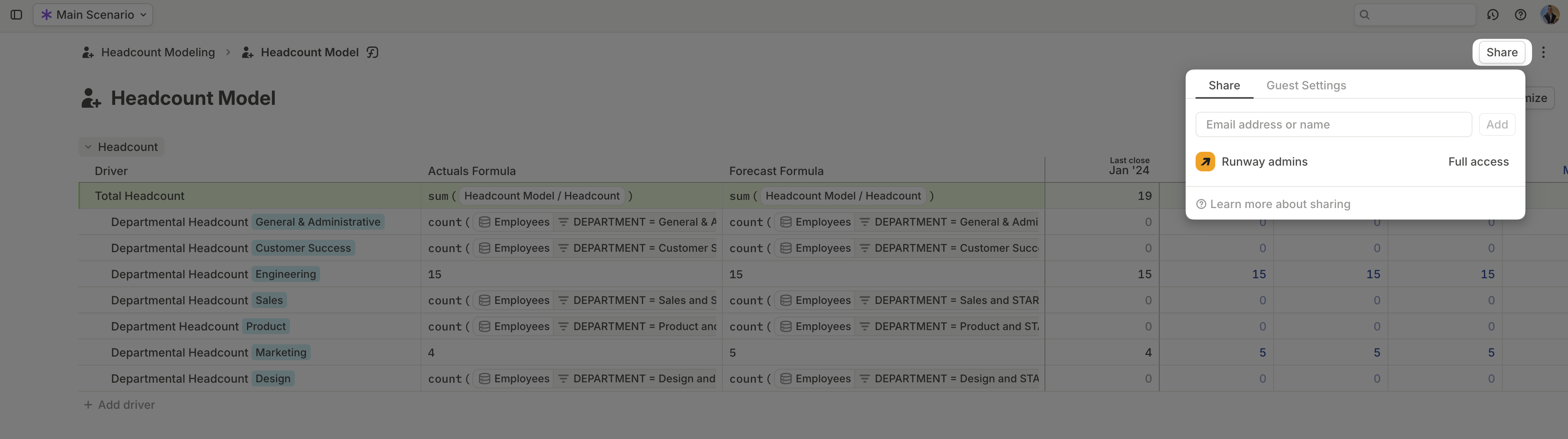
Step 2: Set the appropriate access level
Once added, you can adjust each user’s access level to the shared page, model, or database:- Guests:
- Can view or No access.
- Members & Managers:
- Can view, Can edit, Full access, or No access.
- Admins:
- Automatically granted Full access across all pages, models, and databases.
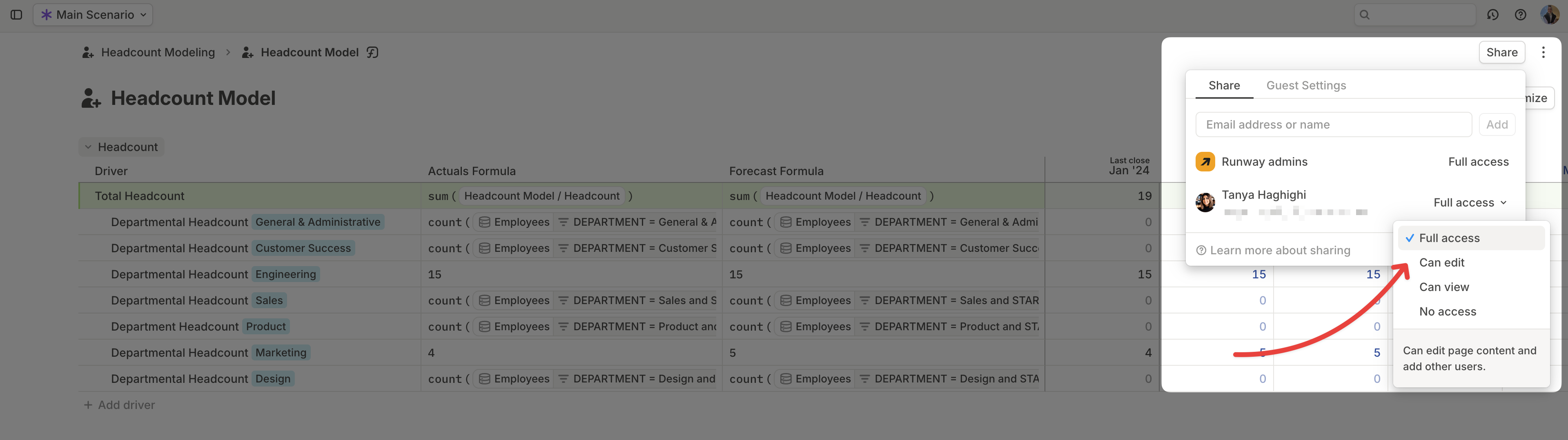
Step 3: Manage scenario access for Guests
Guests can only see scenarios that have been explicitly shared with them. To manage this:- Navigate to the Guest Settings tab on the shared page, model, or database.
- Select which scenarios Guests can view—by default, only the Main scenario is enabled.
Scenario access for Guests is set per page and applies to all Guests on that page.
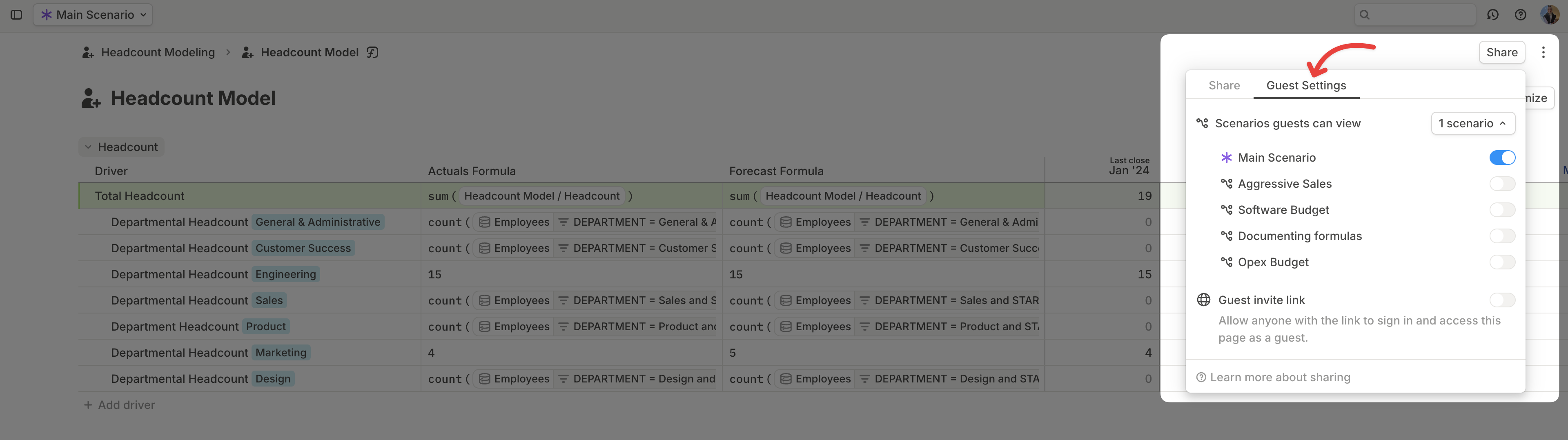
Using a Guest invite link
For easier bulk access, you can enable a Guest invite link. Anyone with this link will be able to view the shared resource. If someone uses the link and hasn’t been added to Runway before, they’ll automatically be added to your org as a Guest and appear in your user list. The link grants access to the specific page, model, or database it was generated from. You can disable it at any time from the Share menu.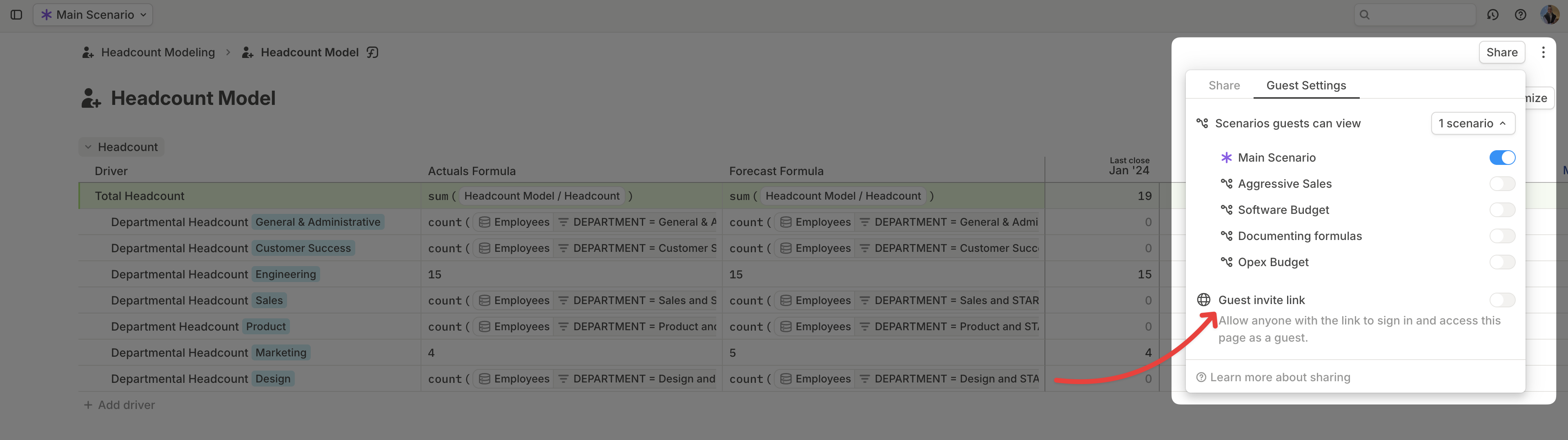
Managing users
Admins can manage all users—and view their roles and access levels across your org—by going to Settings > Users. For each user, you’ll see:- Their current role — click to update it.
- The number of pages, models, and databases they have access to — click to view the full list and update access levels as needed.