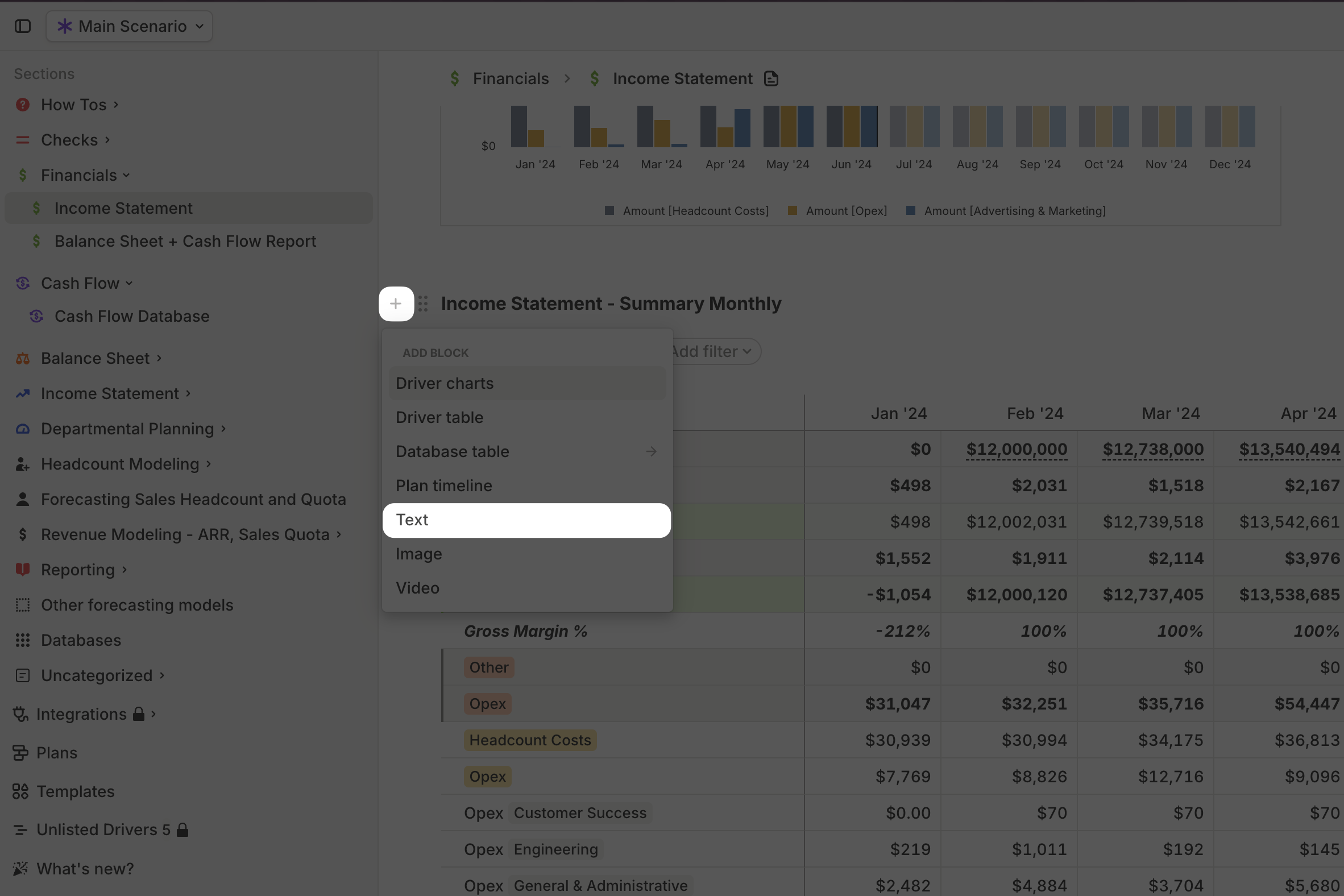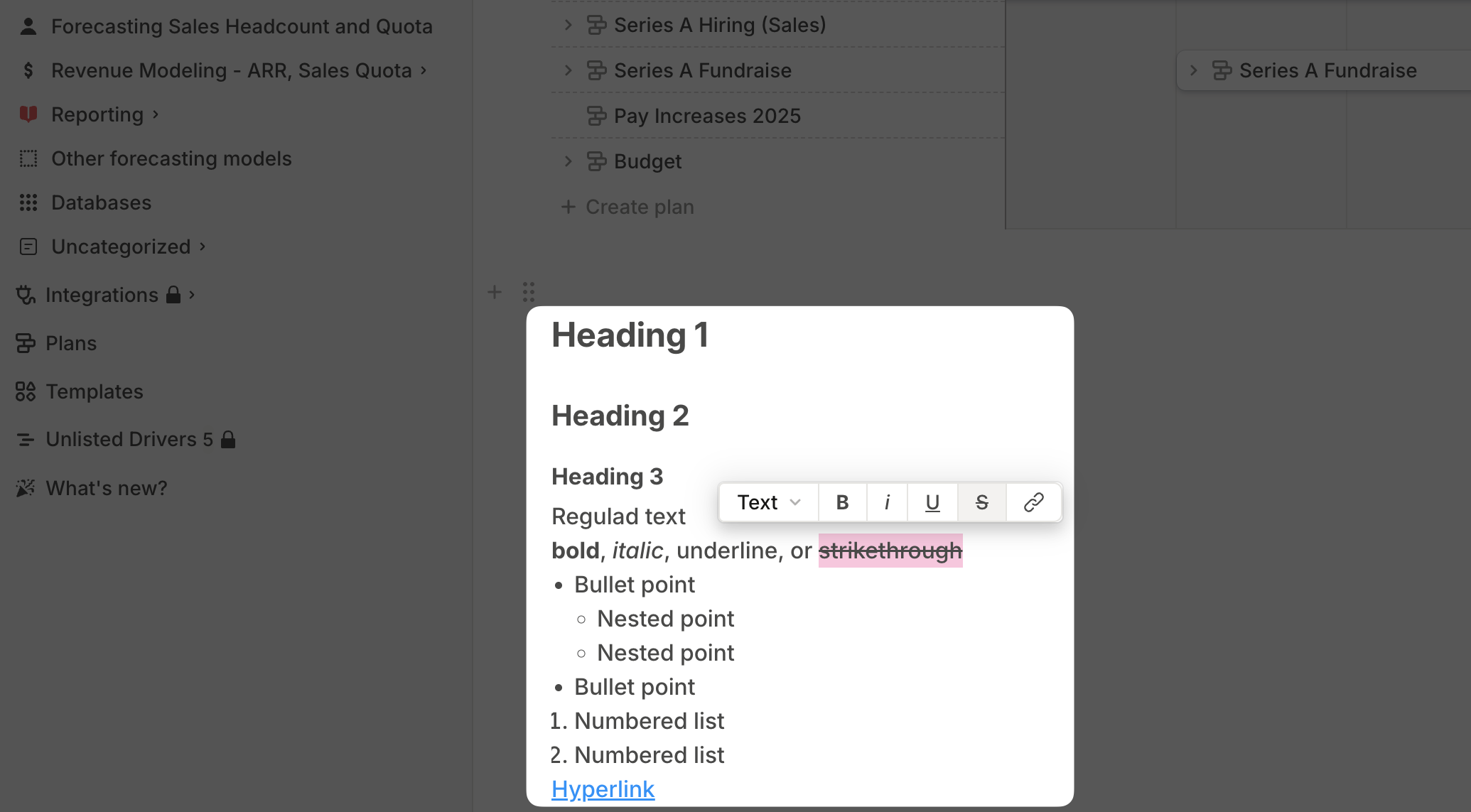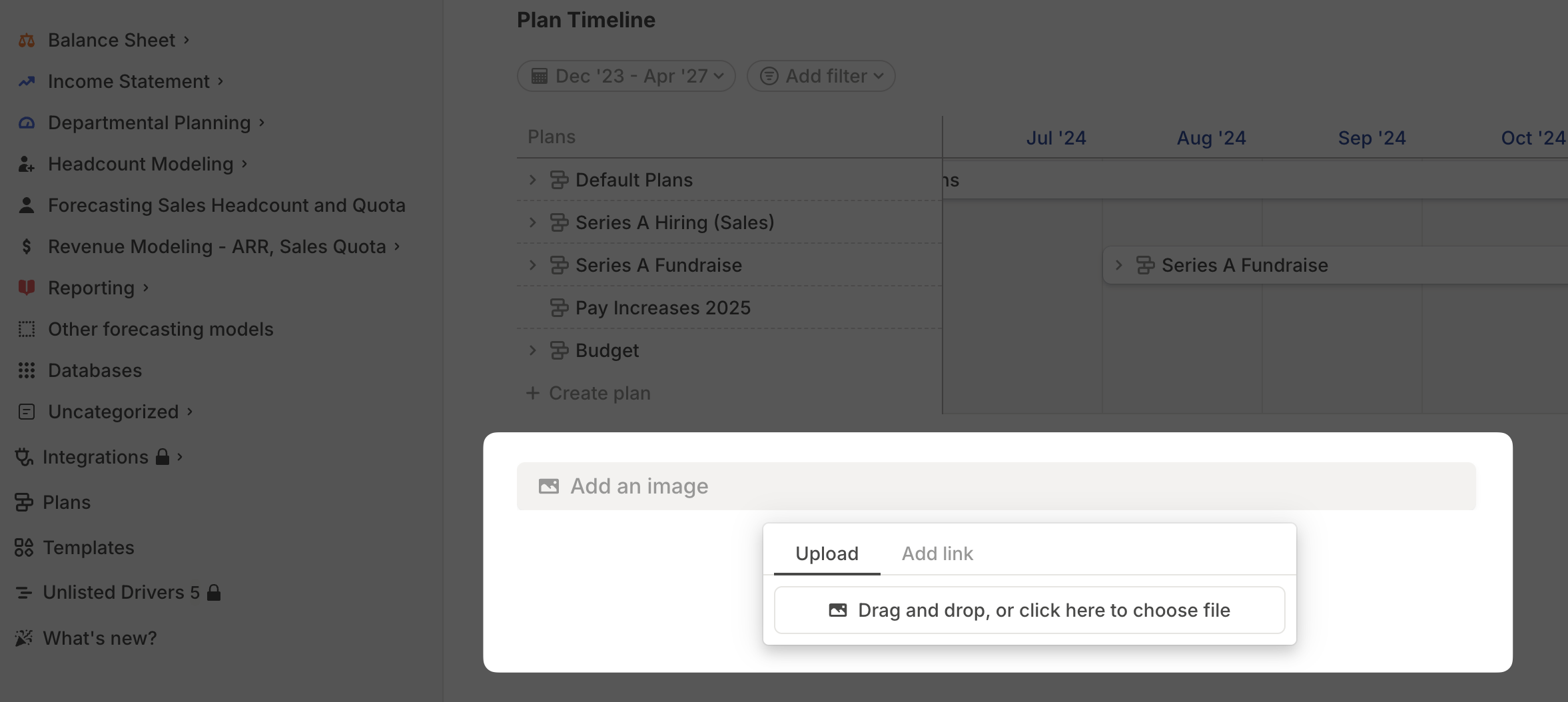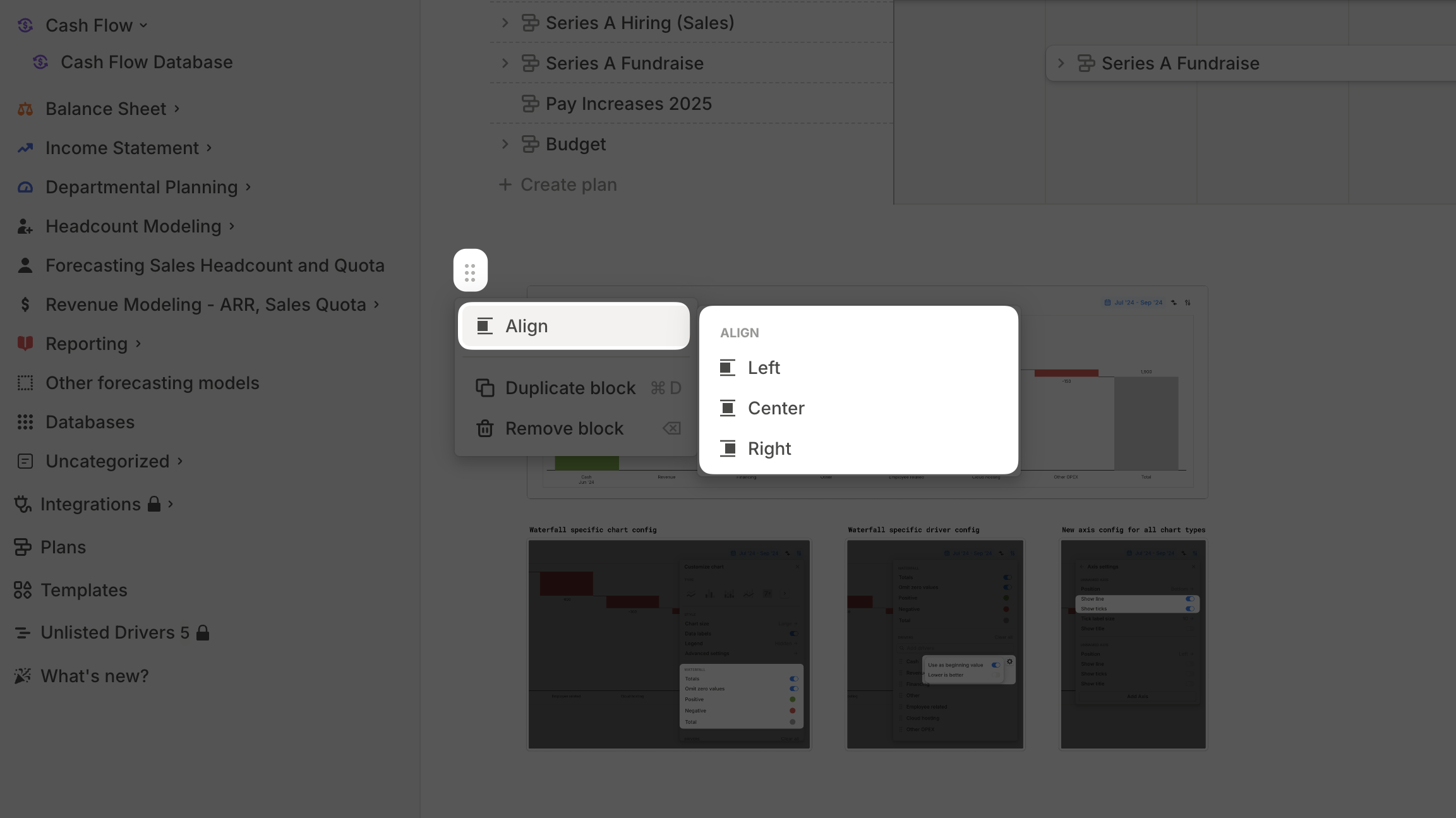Skip to main contentText block
Text blocks are simple and intuitive—just start typing in any blank space. That’s it!
To insert a new text block between existing blocks, click the + button on the left of the top block where you want to add text, then select Text.
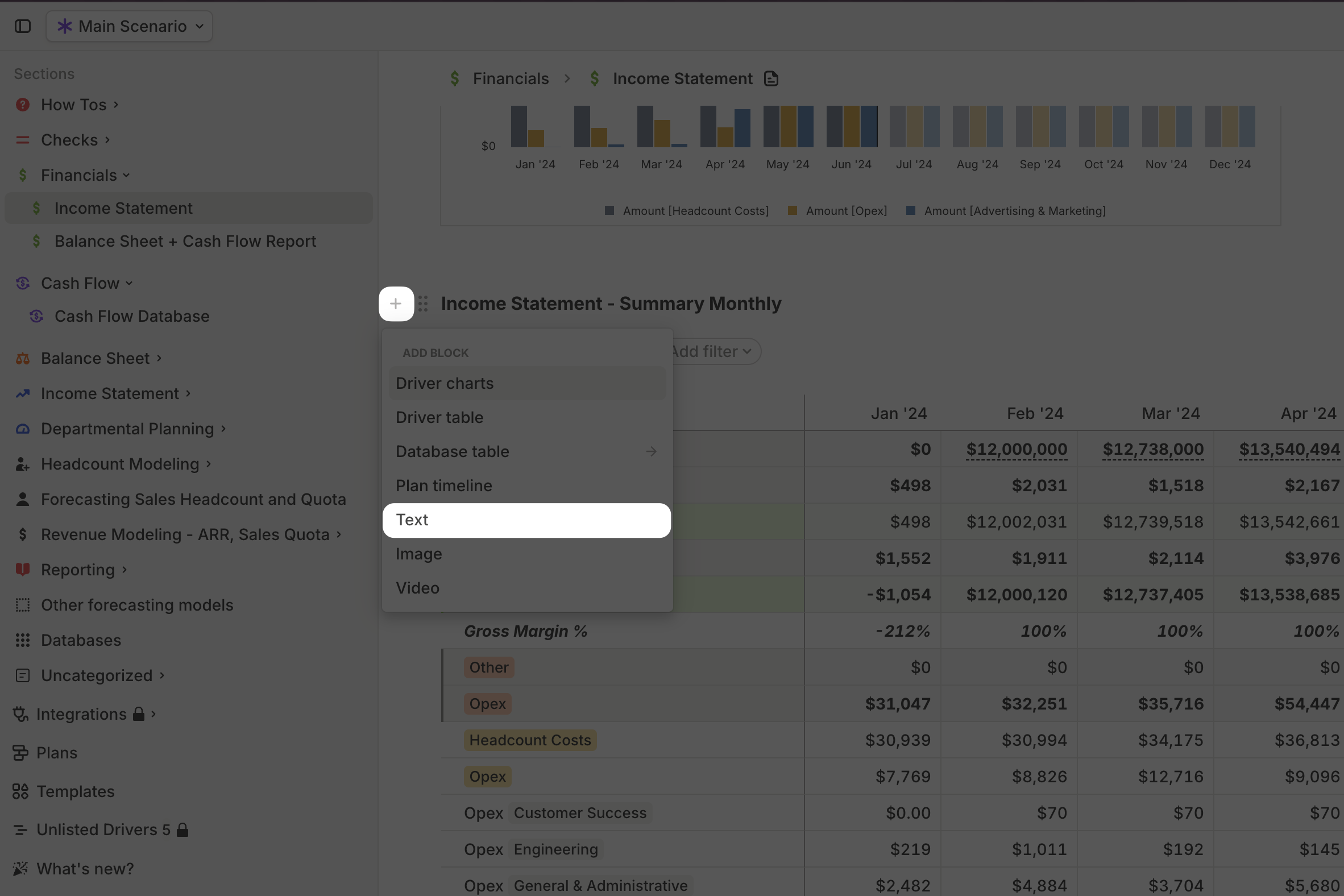 You can format your text in various ways:
You can format your text in various ways:
- Headings → Choose from
H1, H2, or H3:
- Use the toolbar or markdown shortcuts (
# for H1, ## for H2, ### for H3).
- Text styles → Apply bold, italic, underline, or
strikethrough.
- Lists → Create bullet points or numbered lists.
- Hyperlinks → Add links to external content for additional context.
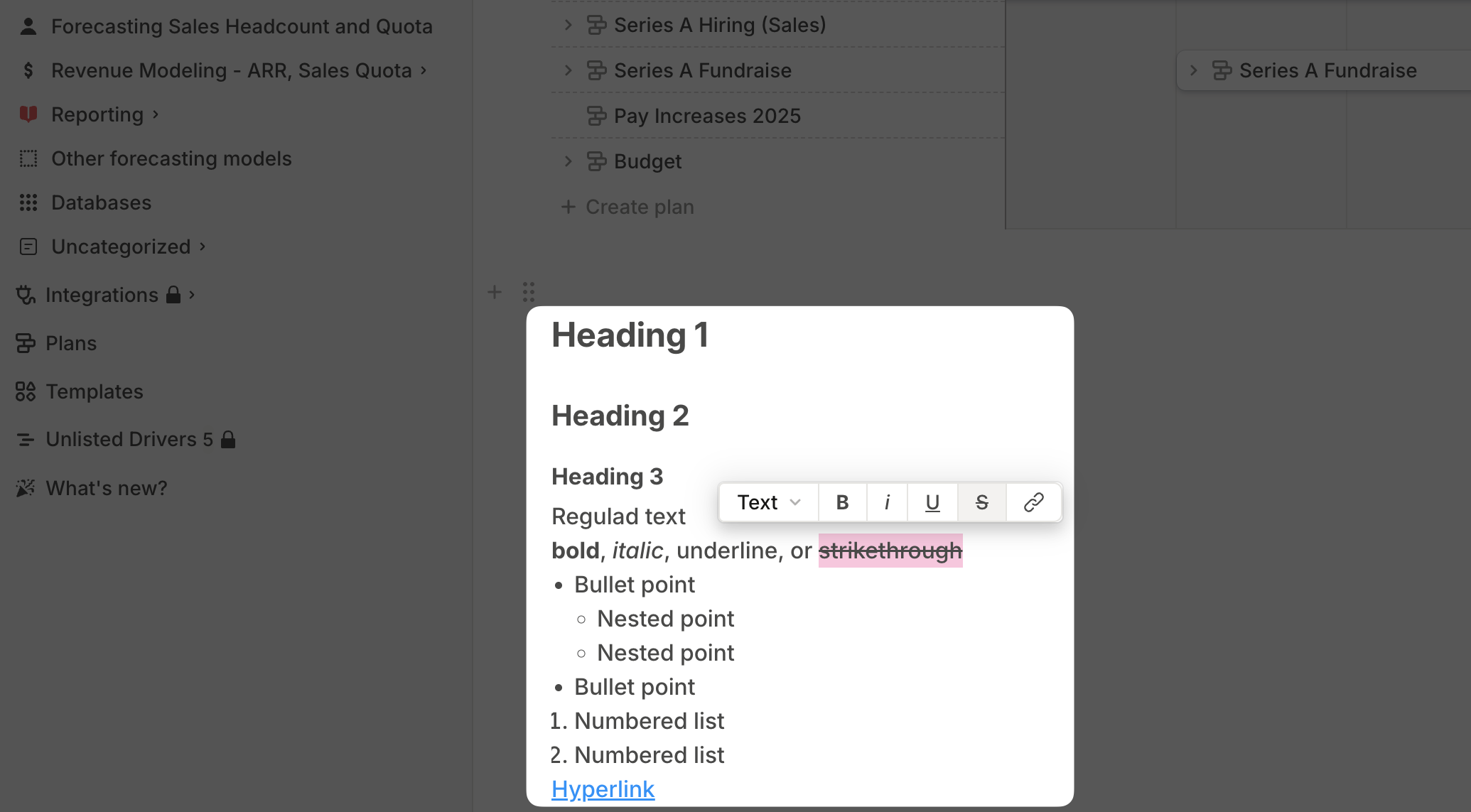
Image block
To add visuals from outside Runway, use an image block. Simply type / to open the block menu and select Image.
You can then:
- Upload an image from your computer.
- Embed an image URL to display an external image.
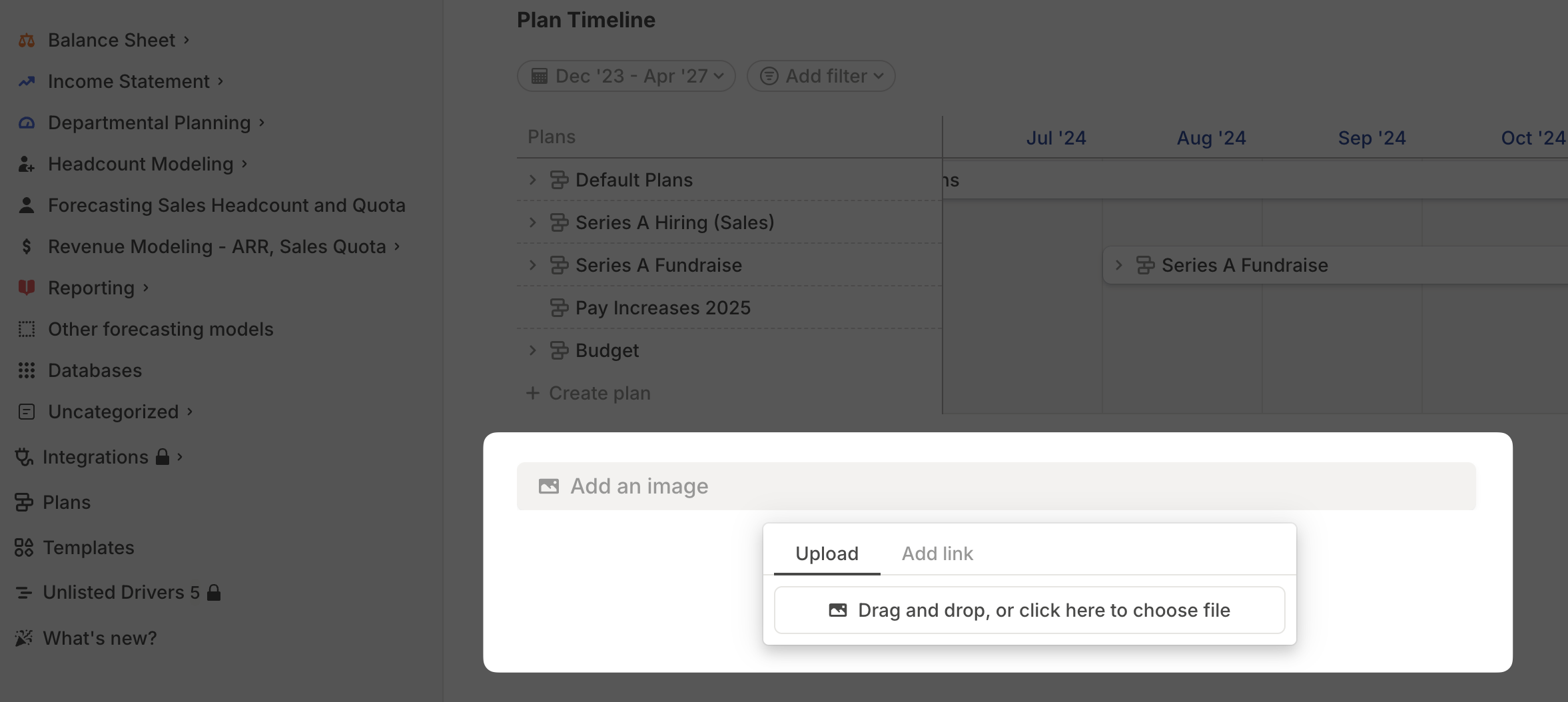 Once the image is uploaded, you can resize it and adjust its alignment to left, center, or right for better positioning on the page.
Once the image is uploaded, you can resize it and adjust its alignment to left, center, or right for better positioning on the page.
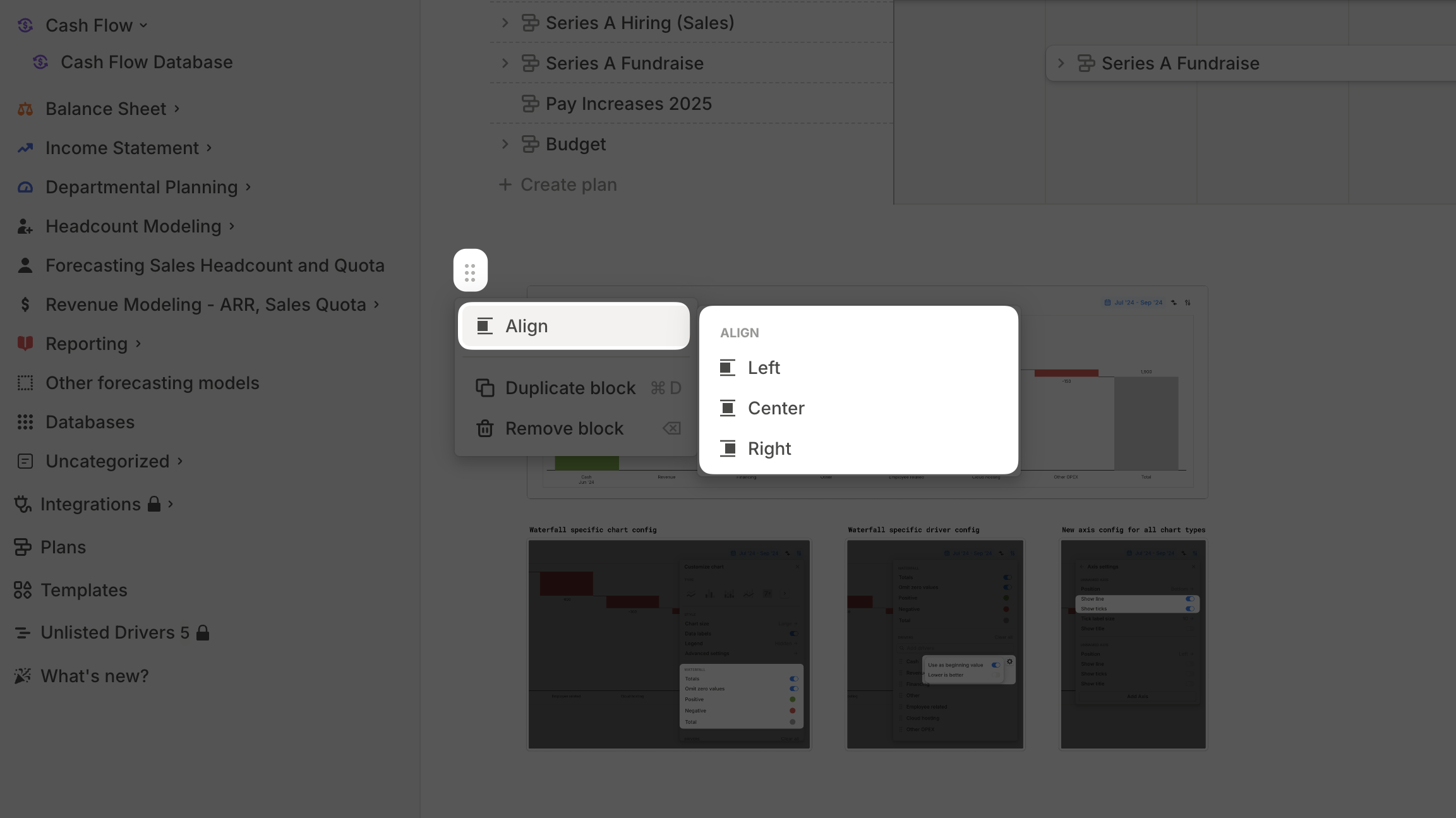
Video block
Video blocks work similarly to image blocks. Select Video from the block creation menu, then:
- Upload a video file from your computer.
- Embed a link from Loom, YouTube, or Vimeo.